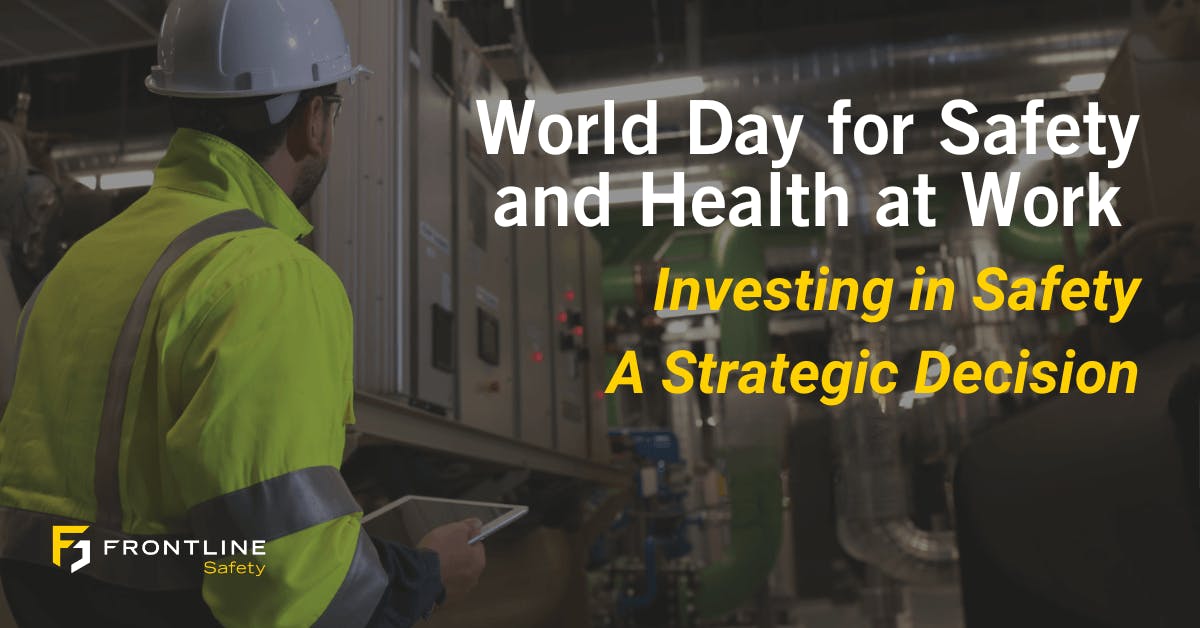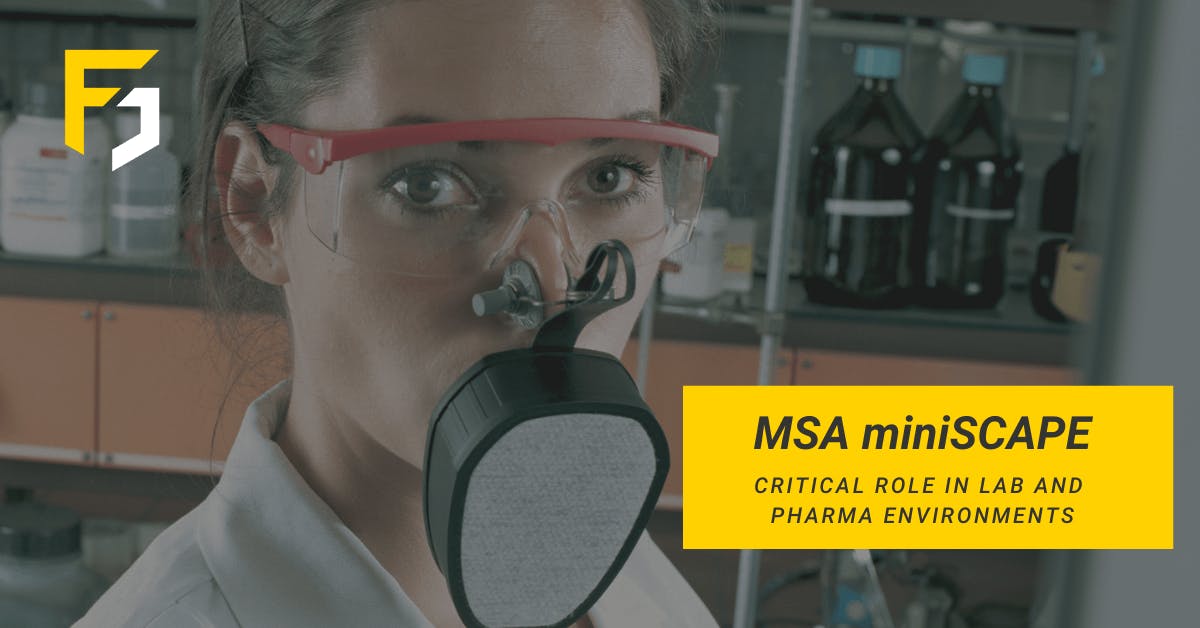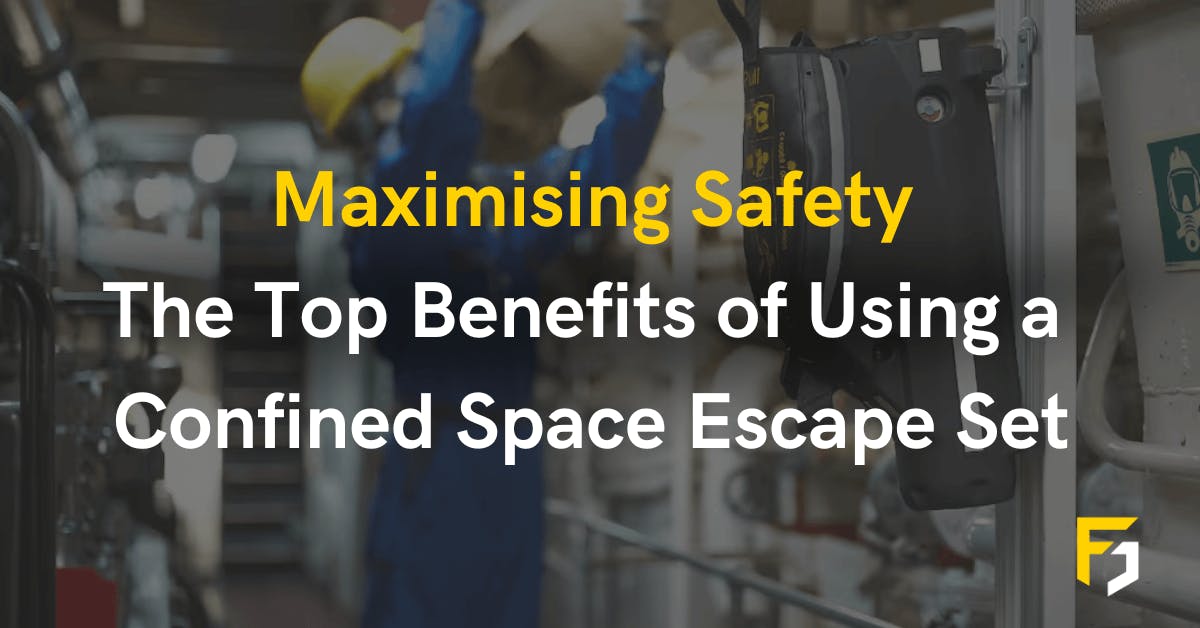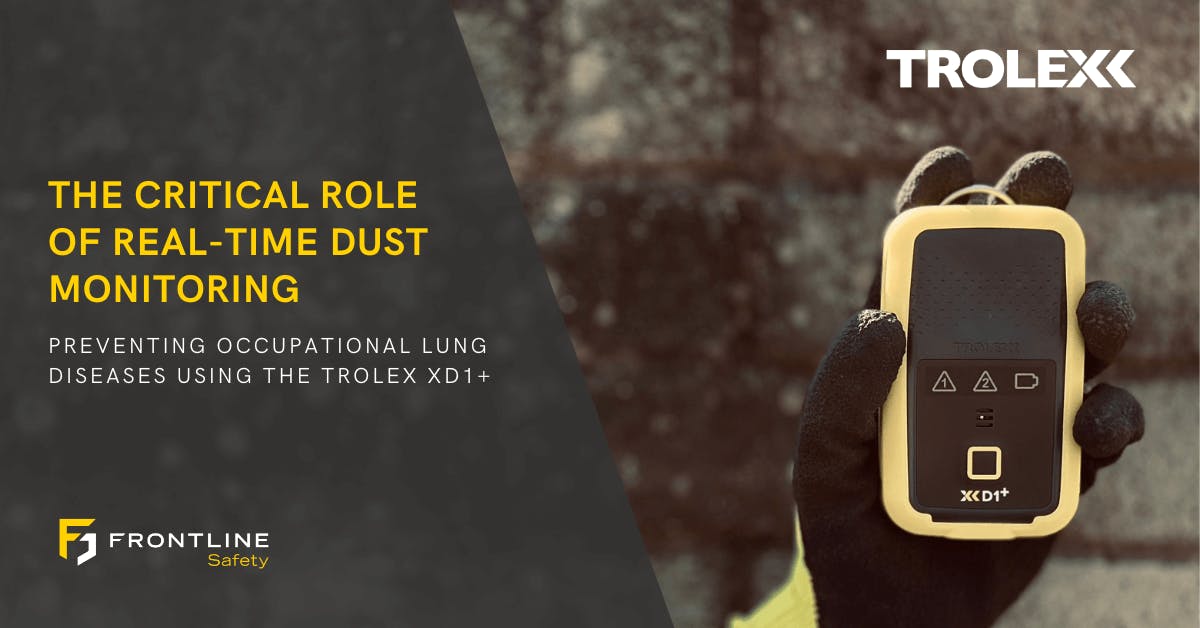How to Use the TSI DustTrak DRX Desktop Aerosol Monitor

The TSI DustTrak DRX Desktop Aerosol Monitor is a real-time monitor that simultaneously measures mass and size fractions. Providing measurements of aerosol contaminants including dust, smoke, fumes, and mist. We'll walk you through the steps of getting started with your DustTrak.
First of all, switch your monitor on by pressing the power button until the display screen lights up with the TSI Logo and allow the unit to complete its start-up. You can use your DustTrak DRX with its external power source or using the battery provided.
At the bottom of your DustTrak, there are 5 menu options on the bottom of the main screen:
- Main
- Graph
- Data
- RunMode
- Setup

Let's explore these menu options a little further.
In Setup Mode, you can edit the device settings, analog settings, alarm settings, user calibration settings, flow calibration settings, and complete a zero calibration.
In RunMode, users can select measuring modes such as Survey, Manual, and a list of Programmable modes. First of all, let's enter Survey Mode where you can edit the time constant, which is the rate that the screen will update during Survey Mode.
To return to the main screen, press the 'Main' button and allow the DustTrak to register which RunMode has been selected. Once the device has recognised it is in Survey Mode, press 'Start' to begin sampling. Your unit will begin simultaneously measuring size-segregated mass fraction concentrations corresponding to PM1, PM2.5, respirable, PM10 and Total PM size fractions.

Press 'Stop' to stop sampling and click into RunMode again. Using the drop-down at the top of the screen, enter Manual Mode. In Manual Logging Mode, there are a few other options such as Test Length, Log Interval, and Time Constant. Log interval is the rate you want to capture data during a sampling event.
Once you have selected your desired setting for this Logging Mode return to the main page again and wait on the DustTrak registering your settings before beginning sampling. During sampling, you can view live readings in a graphical form and as this is in Logging Mode, the entire log test time is displayed on the graph.
To change the scaling of the Y-Axis press on the scale display on the screen to bring up a box that can be adjusted. Additionally, to view data from your reading, press 'Data' and a list of files will be displayed. You can also view these files in graphical form, select the file you wish to analyse and click 'Graph'.
Users can also download and analyse data using TSI TrakPro software which is downloadable via the TSI website for free. This software allows you to download your logged tests and look at your gathered data in more depth.

Shutting down your TSI DustTrak DRX Desktop Aerosol Monitor could not be simpler. Simply press the power button until the 'Do you want to shutdown?' message is displayed and press 'Yes'.
The TSI DustTrak DRX Desktop Aerosol Monitor is available to buy here on the Frontline Safety website.